What is a "Company" in Decision Critical and how does it work?
Instructional video: Company creation
What is a "Company" in Decision Critical and how does it work?
As discussed in our Introduction to Decision Critical article, the "Company" unit in Decision Critical acts as a project folder. A Company represents a single company or business unit and contains relevant budgeting and strategic planning scenarios, as well as its own Knowledge Bank (for easy sharing of assumptions) and Historical Statements (for variance analysis and trend modeling).
As such, once you've created a Decision Critical account, the first step is to create your first Company.
In Decision Critical, "Company" acts like a folder for your business unit, containing all related projects, assumptions and external data. You can use it to organize your decision-making scenarios for different initiatives and contingencies.
To see a clearer picture of a Company, let's start with the instructional video: Company creation.

Whenever you open the analytics page of Decision Critical, the Company will be shown as the bar at the top.
How to create a Company
To create a Company in Decision Critical:
- Go to
analyticspage, then click ADD A COMPANY TO START WORKING. - Enter the details of the Company. There will be two sections: General Details and Additional Details. (See the explanation of each field below)
- To add the additional details, click Additional settings.
- Once you have completed adding Company information, click CREATE. Your Company will be created you are ready to add scenarios, Knowledge Bank assumptions and historical data.

-
General details
- Company name: Enter a name for your Company. This should be a short identifier for you and others with whom you share the scenario.
- Short description: Optional. A brief description for your Company. This can be helpful for internal reference and organization, especially if you create multiple Companies.
To add longer context, use the 'Document' icon to add a note.
- Base currency: Choose the main Company currency for financial data. This will determine the default currency for all scenarios and will act as the main currency for the Company Knowledge Bank and the Company's Historical Statements.
- Forecast horizon: Define the default timeframe (number of years or months) for scenarios created.
- Start date: Set the default starting date for your scenarios.
-
Additional details (Optional)
-
Employee Salaries Payable
This setting determines the default setting for when salaries are paid to employees in the Company's scenarios. You can choose between:
Beginning of next month: Salaries are paid at the start of the month after they are earned. This will create a "Salaries payable" account on the balance sheet of scenarios which use the default setting.
End of current month: Salaries are paid at the end of the month in which they are earned. Scenarios which use the default setting will not have a "Salaries payable" account on their balance sheet. -
Weights and Measures: Primary Display Convention
This setting establishes the default unit system used to display values in Company scenarios. Choose between:
Metric Units: Units like meters, kilograms, and liters will be used for calculations and displayed by default.
US Customary Units: Units like feet, pounds, and gallons will be used for calculations and displayed by default.Check the box below if you want both unit types displayed.
The Company List
Browse and switch between multiple Companies using the Company List. Companies shared with you by other users will also appear hear.
- Go to analytics page, then click COMPANY LIST (at the top right).
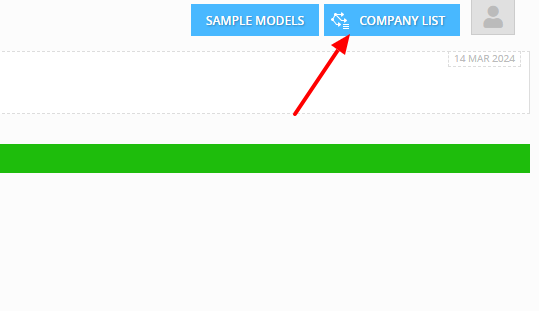.png)
Deleting a Company
To permanently delete a Company for which you are the host, navigate to the Company Settings of the specific Company you want to delete. All contents hosted by you (scenarios, Knowledge Bank assumptions, historical data, etc.) will be deleted as well.
Company settings can be opened either through the Company page or the Company list:
- In the main Company page (analytics page): find the Settings icon near the Company's name

- In the Company List: find the Settings icon near the Company's name
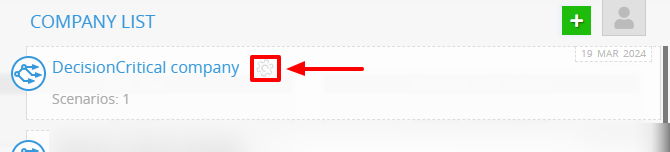
- In COMPANY SETTINGS, Click DELETE COMPANY, at the bottom right.
- In the Delete Company window, Click CONFIRM to confirm your deletion. You may need to enter your password.
If you are not the Company's host, instead of deletion, you can refuse access in this section. In this case, the company will be removed from your Company List.
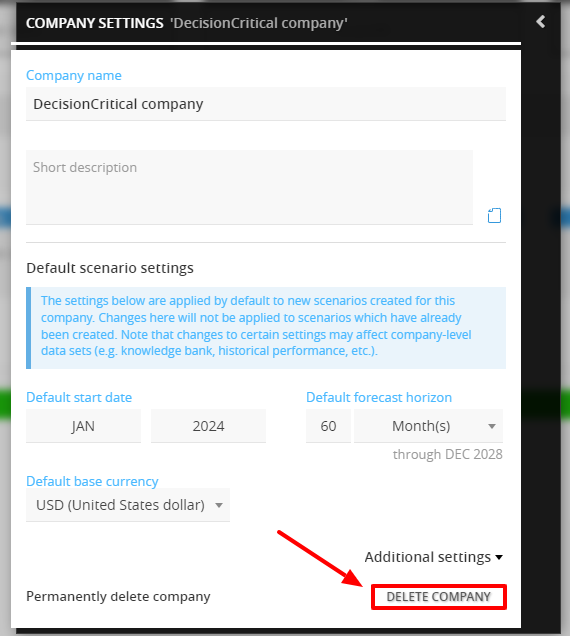
Changing Company settings
To change your company's settings, navigate to the company settings of the specific company you wish to make changes to.
There are two ways to access these settings: either through the Company page or the Company list:
- In the Company name (analytics page): find the Settings icon near your Company name

- In the Company List: find the Settings icon near your Company name
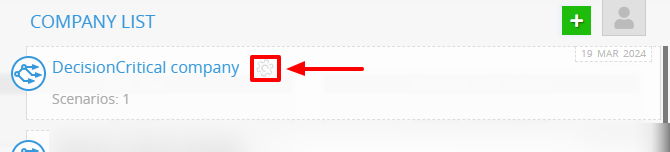
Company default settings will generally only affect newly-created scenarios, though some changes (Currency, etc.) will automatically affect other system modules (Knowledge Bank, Historical Statements, etc.).
Chatting with our support team at decisioncritical.pro, or send a message to: